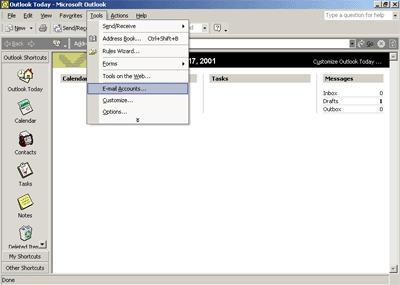
Below are "quick start" instructions for configuring Microsoft Outlook.
If you prefer, we also have more detailed instructions for configuring Microsoft Outlook.
1) In the Menu bar, select "tools" and then "accounts" (98/00). Or, "e-mail accounts" (Win XP)
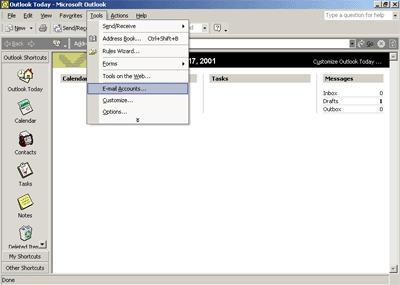
2) Select add a new E-mail account
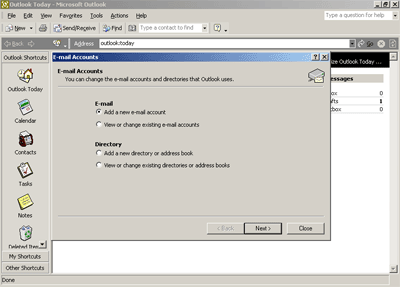
3) Select POP3 and click next
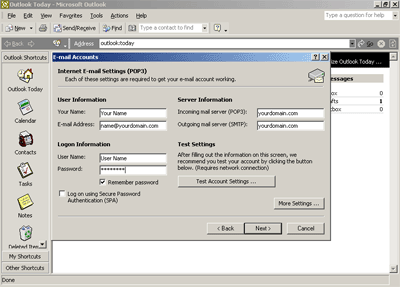
4) Fill in all information. Enter your name, your e-mail address, your username
and password. Both the Incoming and outgoing mail server will be your domainname.com
5) You can then select "test account settings". Microsoft Outlook
will then test the configuration for your POP e-mail account.
6. You are now all set to send and receive e-mail and add more accounts if
needed.